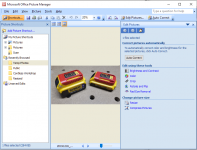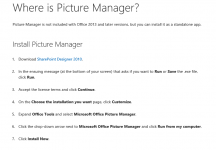JonathanJung
Member
- Joined
- Apr 7, 2018
- Messages
- 265
So frustrating.
When attempting to post with a photo attached, I get this:
"Your attachment couldn't be saved. This might happen because it took too long to upload or the file is bigger than the server will allow.
Please consult your server administrator for more information."
Image is .jpg, 4mb, and I'm posting from a Macbook Air. Same error occurs on other machines.
I've tried the following: editing my post with an added picture, posting a new reply to my post with a picture, various insertion options, various images of varying sizes, waiting a few days then trying again.
help!
When attempting to post with a photo attached, I get this:
"Your attachment couldn't be saved. This might happen because it took too long to upload or the file is bigger than the server will allow.
Please consult your server administrator for more information."
Image is .jpg, 4mb, and I'm posting from a Macbook Air. Same error occurs on other machines.
I've tried the following: editing my post with an added picture, posting a new reply to my post with a picture, various insertion options, various images of varying sizes, waiting a few days then trying again.
help!