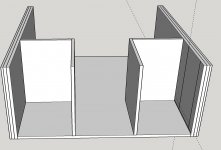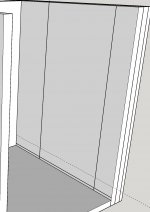mattbyington
Member
- Joined
- Mar 11, 2018
- Messages
- 797
Hey guys,
Sorry for the stupid question. I am embarking on the process of converting my 3 MFT/3s to have storage underneath.
I am going with 2x Rockler adjustable shop stands under (48" square).
I'm working on designing it in SketchUp. I'm designing space for Sys a-z drawers now.
My stupid question is really about hole placement. I posted this on Facebook too, let me copy it from there:
"Hey team! Hopefully a quick and stupid question. I'm designing a workbench in Sketchup that will 3 Festool MFT tables will sit on. I know I could build my own, but I already have the 3 MFTs so I want to use them. Anyways, the table will be supported by 2x Rockler Shop Stands that come in various size stretchers. I will have 2x 48" square ones side by side. Question is - I've been laying out the "innards" (where I'll mount drawers for the Festool sustainers etc) - what's the best way in Sketchup to "mark" a hole location? I started off just drawing a circle with a radius of say 3 or 3mm, and extruding it down (like a hole). Problem is, when I would go to look at these plans, it wouldn't be entirely obvious where the exact center of the hole should be drilled. It's almost like you just want a pin point saying drill the hole here, rather than the hole itself. Sorry if this is a totally stupid question! I'm not great at Sketch up."
Another add-on - how would I "copy" this gridwork/layout to the other wall (the left hand side that needs the exact same hole spacing).
Sorry if it's a dumb question and thank you so much in advance!
Matt
[attachimg=1][attachimg=2][attachimg=3]
Sorry for the stupid question. I am embarking on the process of converting my 3 MFT/3s to have storage underneath.
I am going with 2x Rockler adjustable shop stands under (48" square).
I'm working on designing it in SketchUp. I'm designing space for Sys a-z drawers now.
My stupid question is really about hole placement. I posted this on Facebook too, let me copy it from there:
"Hey team! Hopefully a quick and stupid question. I'm designing a workbench in Sketchup that will 3 Festool MFT tables will sit on. I know I could build my own, but I already have the 3 MFTs so I want to use them. Anyways, the table will be supported by 2x Rockler Shop Stands that come in various size stretchers. I will have 2x 48" square ones side by side. Question is - I've been laying out the "innards" (where I'll mount drawers for the Festool sustainers etc) - what's the best way in Sketchup to "mark" a hole location? I started off just drawing a circle with a radius of say 3 or 3mm, and extruding it down (like a hole). Problem is, when I would go to look at these plans, it wouldn't be entirely obvious where the exact center of the hole should be drilled. It's almost like you just want a pin point saying drill the hole here, rather than the hole itself. Sorry if this is a totally stupid question! I'm not great at Sketch up."
Another add-on - how would I "copy" this gridwork/layout to the other wall (the left hand side that needs the exact same hole spacing).
Sorry if it's a dumb question and thank you so much in advance!
Matt
[attachimg=1][attachimg=2][attachimg=3]