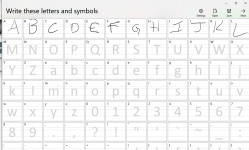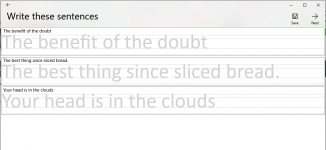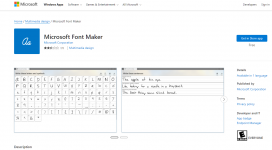- Joined
- Feb 22, 2016
- Messages
- 2,858
Ever wished you had a TrueType font in you own style?
You can easily make one that you can use anyplace you can use other TrueType fonts.
Microsoft has an app called "Microsoft Font Maker". You can get it for free on the Microsoft Store. It's written by MS. There are apps written by others on there but this one is by Microsoft.
https://apps.microsoft.com/store/detail/microsoft-font-maker/9N9209F8S3VC
If you have a drawing pad or tablet you can connect to your PC then download and install it. I choose to get a different route which might work for some of you too. I have a Samsung Galaxy Note phone. The Note series has a stylus that lets you write on the screen. Now I know you can write on just about any smartphone screen these days but the Stylus included with the Note is pressure sensitive. I also found an app called Superdisplay which has a free version. You can install it from the Google Play store for your Android phone.
There are a couple other ways to connect your smartphone or tablet to your PC as a second display, I chose to use this one. With the app installed on the phone and the PC I connected them using a USB data cable (a charging only cable won't work) and set up the phone screen as a mirror of my PC screen.
Then I ran the Fontmaker app on the PC and followed the directions in the app. The app is only three screens. The first is where you print all the characters in upper and lower case plus punctuation and numbers. I used the phone stylus to write out all the characters then hit next to go to screen 2 which is where you write out three short sentences. These are used to mimic you spacing between letters within a word and between words.
On the last screen you save the font with a name you give it or use the default MyFont.ttf filename. The file is saved to your My Docs folder. Go there using Windows Explorer, find the new font you just created, then right-click and choose copy. Now navigate to the fonts folder (normally found under C:\Windows\Fonts\ ) and paste the new font into the \fonts folder. You should see a dialog box pop up for a second or two that says the font is being installed.
That's it, you've done it. Now go to MS-Word or any other application and choose your new font and try it out.
OK, too easy right, well yeah, a little bit maybe. There are a couple gotchas.
First is if you screw up anywhere along the font creation process you have to start over from square one. There is no Undo, Ctrl-Z, erase or any other way to remove that letter x which looks too much like a y or any other mistake you might make. Don't even try, I did it for you so don't, just start over and save yourself the hassle.
This only works on Android phones and tablets as far as I know. If you have an iPhone and a way to use it as a second display with your PC then the Fontmaker should work for you too. I did not try any of my tablets, the phone was handy so that's what I went with.
If you have questions fire away but I have about 30 minutes of experience with Fontmaker and the Superdisplay app.
I had no flags pop up when I installed either piece of the Superdisplay app on the phone or PC, but that doesn't mean they are safe. I don't see me using the app much on my phone so I will probably uninstall from both the PC and phone when I am done with it. Easy enough to install again if I should need it. Superdisplay will work for many apps not just Fontmaker, so you may choose to keep it. There are other apps I trust more so I will not keep a duplicate app installed.
So WTH might you want this for? Well you could create a label the looks like it was hand lettered by you. You're not creating a copy of your signature when you do this, only individual letters and numbers that when strung together do not create a cursive text like a signature.
I got into this to create a font that I could use to make a rubber stamp that I want to print on the 3D printer using TPU filament which is soft like the rubber on a rubber stamp.
The pen strokes are light (as in thin) and the Fontmaker app has no option to create a bold version of the font. When I tried to make it bold I could not. So I'm searching for a font editor that will let me do that. Right now the text is so thin the 3D printer won't be able to print it. At least that's my thought as when I run the slicer software parts of the text disappear. If I set the print width to half of normal
, then part but not all the missing text reappears. So I am thinking if I make the font heavier then this problem will go away.
Here are a couple screen shots of the first two screens of the Fontmaker app.
You can easily make one that you can use anyplace you can use other TrueType fonts.
Microsoft has an app called "Microsoft Font Maker". You can get it for free on the Microsoft Store. It's written by MS. There are apps written by others on there but this one is by Microsoft.
https://apps.microsoft.com/store/detail/microsoft-font-maker/9N9209F8S3VC
If you have a drawing pad or tablet you can connect to your PC then download and install it. I choose to get a different route which might work for some of you too. I have a Samsung Galaxy Note phone. The Note series has a stylus that lets you write on the screen. Now I know you can write on just about any smartphone screen these days but the Stylus included with the Note is pressure sensitive. I also found an app called Superdisplay which has a free version. You can install it from the Google Play store for your Android phone.
There are a couple other ways to connect your smartphone or tablet to your PC as a second display, I chose to use this one. With the app installed on the phone and the PC I connected them using a USB data cable (a charging only cable won't work) and set up the phone screen as a mirror of my PC screen.
Then I ran the Fontmaker app on the PC and followed the directions in the app. The app is only three screens. The first is where you print all the characters in upper and lower case plus punctuation and numbers. I used the phone stylus to write out all the characters then hit next to go to screen 2 which is where you write out three short sentences. These are used to mimic you spacing between letters within a word and between words.
On the last screen you save the font with a name you give it or use the default MyFont.ttf filename. The file is saved to your My Docs folder. Go there using Windows Explorer, find the new font you just created, then right-click and choose copy. Now navigate to the fonts folder (normally found under C:\Windows\Fonts\ ) and paste the new font into the \fonts folder. You should see a dialog box pop up for a second or two that says the font is being installed.
That's it, you've done it. Now go to MS-Word or any other application and choose your new font and try it out.
OK, too easy right, well yeah, a little bit maybe. There are a couple gotchas.
First is if you screw up anywhere along the font creation process you have to start over from square one. There is no Undo, Ctrl-Z, erase or any other way to remove that letter x which looks too much like a y or any other mistake you might make. Don't even try, I did it for you so don't, just start over and save yourself the hassle.
This only works on Android phones and tablets as far as I know. If you have an iPhone and a way to use it as a second display with your PC then the Fontmaker should work for you too. I did not try any of my tablets, the phone was handy so that's what I went with.
If you have questions fire away but I have about 30 minutes of experience with Fontmaker and the Superdisplay app.
I had no flags pop up when I installed either piece of the Superdisplay app on the phone or PC, but that doesn't mean they are safe. I don't see me using the app much on my phone so I will probably uninstall from both the PC and phone when I am done with it. Easy enough to install again if I should need it. Superdisplay will work for many apps not just Fontmaker, so you may choose to keep it. There are other apps I trust more so I will not keep a duplicate app installed.
So WTH might you want this for? Well you could create a label the looks like it was hand lettered by you. You're not creating a copy of your signature when you do this, only individual letters and numbers that when strung together do not create a cursive text like a signature.
I got into this to create a font that I could use to make a rubber stamp that I want to print on the 3D printer using TPU filament which is soft like the rubber on a rubber stamp.
The pen strokes are light (as in thin) and the Fontmaker app has no option to create a bold version of the font. When I tried to make it bold I could not. So I'm searching for a font editor that will let me do that. Right now the text is so thin the 3D printer won't be able to print it. At least that's my thought as when I run the slicer software parts of the text disappear. If I set the print width to half of normal
, then part but not all the missing text reappears. So I am thinking if I make the font heavier then this problem will go away.
Here are a couple screen shots of the first two screens of the Fontmaker app.